Heroku Redis を使っている方から「Redis だけ AWS を利用出来ないか?」というご相談をいただいたので検証してみた。
本記事は接続検証を目的としたものです。本記事に起因して発生したいかなるトラブルや損害等について当方は一切責任を負いません。
事前調査
- Elasticache のエンドポイントには EIP を付与することはできない。
- Elasticache で作成したエンドポイントにはパブリック IP が付与できないので EC2 インスタンスのように外から簡単にアクセス出来るようにはなっていない。
- Network Load Balancer を使えば TCP のロードバランシングも出来るが、ターゲットには IP アドレスか EC2 インスタンスしか選択できないので Elasticache のエンドポイントが指定できない。(プライマリのプライベート IP アドレス決め打ちなら出来るかもしれないが問題が起きた時に変更するの面倒)
というわけでリバースプロキシを立てることにして、今回は HAProxy メインで、NGINX でも検証してみる。透過プロキシは設定が面倒なので普通のリバースプロキシで。
AWS の構成
VPC
パブリックサブネット1つとプライベートサブネットを1つ作成する。パブリックサブネットに EC2 インスタンスを配置、Elasticache のサブネットグループでプライベートサブネットを指定する。
EIP
EC2 インスタンス用に1つ作成しておく。(グローバル IP が変わってもいいなら不要)
セキュリティグループ
EC2 インスタンス用と Redis 用の2つを用意する。HAProxy で 6379 番ポートを待ち受けるのは危険なので Redis のデフォルトから変更してソースもマイ IP で絞り込んでおく。
EC2 インスタンス用
| タイプ | プロトコル | ポート範囲 | ソース |
|---|---|---|---|
| SSH | TCP | 22 | マイ IP |
| カスタム TCP ルール | TCP | 16379 | マイ IP |
Redis 用
| タイプ | プロトコル | ポート範囲 | ソース |
|---|---|---|---|
| カスタム TCP ルール | TCP | 6379 | ↑で作った EC2 インスタンス用のセキュリティグループ |
EC2 インスタンス
普通の EC2 インスタンスを作成する。Amazon Linux 系はバージョンがかなり古いので Ubuntu が良いかもね。SSL 対応は HAProxy 1.5 からなので Amazon Linux も一応対応してる。
amzn2-ami-hvm-2.0.20190228-x86_64-gp2 (ami-097473abce069b8e9)
HA-Proxy version 1.5.18 2016/05/10
Copyright 2000-2016 Willy Tarreau <willy@haproxy.org>
Build options :
TARGET = linux2628
CPU = generic
CC = gcc
CFLAGS = -O2 -g -fno-strict-aliasing -DTCP_USER_TIMEOUT=18
OPTIONS = USE_LINUX_TPROXY=1 USE_ZLIB=1 USE_REGPARM=1 USE_OPENSSL=1 USE_PCRE=1
Default settings :
maxconn = 2000, bufsize = 16384, maxrewrite = 8192, maxpollevents = 200
Encrypted password support via crypt(3): yes
Built with zlib version : 1.2.7
Compression algorithms supported : identity, deflate, gzip
Built with OpenSSL version : OpenSSL 1.0.2k-fips 26 Jan 2017
Running on OpenSSL version : OpenSSL 1.0.2k-fips 26 Jan 2017
OpenSSL library supports TLS extensions : yes
OpenSSL library supports SNI : yes
OpenSSL library supports prefer-server-ciphers : yes
Built with PCRE version : 8.32 2012-11-30
PCRE library supports JIT : no (USE_PCRE_JIT not set)
Built with transparent proxy support using: IP_TRANSPARENT IPV6_TRANSPARENT IP_FREEBIND
Available polling systems :
epoll : pref=300, test result OK
poll : pref=200, test result OK
select : pref=150, test result OK
Total: 3 (3 usable), will use epoll.
ubuntu/images/hvm-ssd/ubuntu-bionic-18.04-amd64-server-20190212.1 (ami-0eb48a19a8d81e20b)
HA-Proxy version 1.8.8-1ubuntu0.4 2019/01/24
Copyright 2000-2018 Willy Tarreau <willy@haproxy.org>
Build options :
TARGET = linux2628
CPU = generic
CC = gcc
CFLAGS = -g -O2 -fdebug-prefix-map=/build/haproxy-Mxbbv4/haproxy-1.8.8=. -fstack-protector-strong -Wformat -Werror=format-security -Wdate-time -D_FORTIFY_SOURCE=2
OPTIONS = USE_GETADDRINFO=1 USE_ZLIB=1 USE_REGPARM=1 USE_OPENSSL=1 USE_LUA=1 USE_SYSTEMD=1 USE_PCRE=1 USE_PCRE_JIT=1 USE_NS=1
Default settings :
maxconn = 2000, bufsize = 16384, maxrewrite = 1024, maxpollevents = 200
Built with OpenSSL version : OpenSSL 1.1.0g 2 Nov 2017
Running on OpenSSL version : OpenSSL 1.1.0g 2 Nov 2017
OpenSSL library supports TLS extensions : yes
OpenSSL library supports SNI : yes
OpenSSL library supports : TLSv1.0 TLSv1.1 TLSv1.2
Built with Lua version : Lua 5.3.3
Built with transparent proxy support using: IP_TRANSPARENT IPV6_TRANSPARENT IP_FREEBIND
Encrypted password support via crypt(3): yes
Built with multi-threading support.
Built with PCRE version : 8.39 2016-06-14
Running on PCRE version : 8.39 2016-06-14
PCRE library supports JIT : yes
Built with zlib version : 1.2.11
Running on zlib version : 1.2.11
Compression algorithms supported : identity("identity"), deflate("deflate"), raw-deflate("deflate"), gzip("gzip")
Built with network namespace support.
Available polling systems :
epoll : pref=300, test result OK
poll : pref=200, test result OK
select : pref=150, test result OK
Total: 3 (3 usable), will use epoll.
Available filters :
[SPOE] spoe
[COMP] compression
[TRACE] trace
Elasticache Redis
クラスタ構成無しで作成。HAProxy が SSL オフローダーになるので SSL 対応不要な気がするけど実験なので「送信中の暗号化」を有効にしておく。他は以下のように設定。
- 疎通確認なので「Redis AUTH」は使わない。
- サブネットグループにはプライベートサブネットを選択。
- EC2 に付与してあるセキュリティグループからのみ 6379 番ポートのインバウンド接続を受け付けるセキュリティグループを用意する。

HAProxy の設定
まずはインストールから。
yum install haproxy
service haproxy start
chkconfig haproxy on
apt install haproxy
設定はどちらも /etc/haproxy/haproxy.cfg くらいしか使わない。
自己署名証明書を作成する
HAProxy を SSL 対応させるために証明書を作成するんだけど実験なので自己署名で作成する。ドメイン持ってるなら Let's Encrypt で作成した privkey.pem と fullchain.pem を結合したものを用意すれば良い。
ファイルの配置は以下のようにするけど人それぞれ。
/etc/haproxy/
|
+-- haproxy.cfg
|
+-- ssl/
|
+-- haproxy.pem
自己署名なので openssl req コマンドで作成するけどいつも忘れるのでここらでちゃんと覚えておく。
Usage: req [options]
Valid options are:
-help Display this summary
-inform PEM|DER Input format - DER or PEM
-outform PEM|DER Output format - DER or PEM
-in infile Input file
-out outfile Output file
-key val Private key to use
-keyform format Key file format
-pubkey Output public key
-new New request
-config infile Request template file
-keyout outfile File to send the key to
-passin val Private key password source
-passout val Output file pass phrase source
-rand val Load the file(s) into the random number generator
-newkey val Specify as type:bits
-pkeyopt val Public key options as opt:value
-sigopt val Signature parameter in n:v form
-batch Do not ask anything during request generation
-newhdr Output "NEW" in the header lines
-modulus RSA modulus
-verify Verify signature on REQ
-nodes Don't encrypt the output key
-noout Do not output REQ
-verbose Verbose output
-utf8 Input characters are UTF8 (default ASCII)
-nameopt val Various certificate name options
-reqopt val Various request text options
-text Text form of request
-x509 Output a x509 structure instead of a cert request
(Required by some CA's)
-subj val Set or modify request subject
-subject Output the request's subject
-multivalue-rdn Enable support for multivalued RDNs
-days +int Number of days cert is valid for
-set_serial val Serial number to use
-extensions val Cert extension section (override value in config file)
-reqexts val Request extension section (override value in config file)
-* Any supported digest
-engine val Use engine, possibly a hardware device
-keygen_engine val Specify engine to be used for key generation operations
使うオプションは以下の通り。対話形式で作成したいなら -subj は省略。
| オプション | 動作 |
|---|---|
-new |
新規リクエスト |
-x509 |
証明書要求の代わりに X509 構造体を出力する |
-nodes |
鍵を暗号化しない(パスワード不要で作成する) |
-newkey type:bits |
鍵のタイプを指定する(例:rsa:2048) |
-keyout /path/to/file |
鍵の出力先 |
-out /path/to/file |
出力先(-x509 と併用しているので証明書の出力先) |
-subj val |
対話形式での回答を省略 |
-days val |
証明書の有効期間を指定 |
Common Name を EIP の IP アドレスにしておく。秘密鍵と証明書を分けて作成してあとから結合してもいいけど、実験なので最初からまとめてしまう。
install -d -m 0700 /etc/haproxy/ssl openssl req -new -x509 -nodes \ -newkey rsa:2048 \ -keyout /etc/haproxy/ssl/haproxy.pem \ -out /etc/haproxy/ssl/haproxy.pem \ -subj "/C=JP/CN=192.168.1.254" \ -days 365 chmod 0600 /etc/haproxy/ssl/haproxy.pem
HAProxy の SSL 設定
Amazon Linux と Ubuntu でバージョンが異なるため初期設定も異なる。以下には必要なところだけ記載しているので詳しくは各バージョンごとの公式ドキュメントを参照。frontend ブロックで入力を作って backend で出力を作ってやればよい。
global ssl-default-bind-ciphers ECDH+AESGCM:DH+AESGCM:ECDH+AES256:DH+AES256:ECDH+AES128:DH+AES:RSA+AESGCM:RSA+AES:!aNULL:!MD5:!DSS # ssl-default-bind-options no-sslv3 # tune.ssl.default-dh-param 2048 defaults log global mode tcp option tcplog option dontlognull ## 非 SSL 用設定例 frontend nossl bind *:16379 default_backend redis-nossl backend redis-nossl server redis-1 名前.apne1.cache.amazonaws.com:6379 check ## SSL 用設定例(フロントエンド、バックエンドともに SSL 対応) frontend ssl bind *:16380 ssl crt /etc/haproxy/ssl/haproxy.pem default_backend redis-ssl backend redis-ssl server redis-1 master.名前.apne1.cache.amazonaws.com:6379 check ssl verify none
Amazon Linux の場合、ssl-default-bind-options no-sslv3 だとオプションが存在しないためエラーになる。また、tune.ssl.default-dh-param 2048 を書いておかないと起動時に警告がでる。
Amazon Linux と Ubuntu の haproxy.cfg のソース
インスタンス作って確認するの面倒なので残しておく。
#--------------------------------------------------------------------- # Example configuration for a possible web application. See the # full configuration options online. # # http://haproxy.1wt.eu/download/1.4/doc/configuration.txt # #--------------------------------------------------------------------- #--------------------------------------------------------------------- # Global settings #--------------------------------------------------------------------- global # to have these messages end up in /var/log/haproxy.log you will # need to: # # 1) configure syslog to accept network log events. This is done # by adding the '-r' option to the SYSLOGD_OPTIONS in # /etc/sysconfig/syslog # # 2) configure local2 events to go to the /var/log/haproxy.log # file. A line like the following can be added to # /etc/sysconfig/syslog # # local2.* /var/log/haproxy.log # log 127.0.0.1 local2 chroot /var/lib/haproxy pidfile /var/run/haproxy.pid maxconn 4000 user haproxy group haproxy daemon # turn on stats unix socket stats socket /var/lib/haproxy/stats #--------------------------------------------------------------------- # common defaults that all the 'listen' and 'backend' sections will # use if not designated in their block #--------------------------------------------------------------------- defaults mode http log global option httplog option dontlognull option http-server-close option forwardfor except 127.0.0.0/8 option redispatch retries 3 timeout http-request 10s timeout queue 1m timeout connect 10s timeout client 1m timeout server 1m timeout http-keep-alive 10s timeout check 10s maxconn 3000 #--------------------------------------------------------------------- # main frontend which proxys to the backends #--------------------------------------------------------------------- frontend main *:5000 acl url_static path_beg -i /static /images /javascript /stylesheets acl url_static path_end -i .jpg .gif .png .css .js use_backend static if url_static default_backend app #--------------------------------------------------------------------- # static backend for serving up images, stylesheets and such #--------------------------------------------------------------------- backend static balance roundrobin server static 127.0.0.1:4331 check #--------------------------------------------------------------------- # round robin balancing between the various backends #--------------------------------------------------------------------- backend app balance roundrobin server app1 127.0.0.1:5001 check server app2 127.0.0.1:5002 check server app3 127.0.0.1:5003 check server app4 127.0.0.1:5004 check
global
log /dev/log local0
log /dev/log local1 notice
chroot /var/lib/haproxy
stats socket /run/haproxy/admin.sock mode 660 level admin expose-fd listeners
stats timeout 30s
user haproxy
group haproxy
daemon
# Default SSL material locations
ca-base /etc/ssl/certs
crt-base /etc/ssl/private
# Default ciphers to use on SSL-enabled listening sockets.
# For more information, see ciphers(1SSL). This list is from:
# https://hynek.me/articles/hardening-your-web-servers-ssl-ciphers/
# An alternative list with additional directives can be obtained from
# https://mozilla.github.io/server-side-tls/ssl-config-generator/?server=haproxy
ssl-default-bind-ciphers ECDH+AESGCM:DH+AESGCM:ECDH+AES256:DH+AES256:ECDH+AES128:DH+AES:RSA+AESGCM:RSA+AES:!aNULL:!MD5:!DSS
ssl-default-bind-options no-sslv3
defaults
log global
mode http
option httplog
option dontlognull
timeout connect 5000
timeout client 50000
timeout server 50000
errorfile 400 /etc/haproxy/errors/400.http
errorfile 403 /etc/haproxy/errors/403.http
errorfile 408 /etc/haproxy/errors/408.http
errorfile 500 /etc/haproxy/errors/500.http
errorfile 502 /etc/haproxy/errors/502.http
errorfile 503 /etc/haproxy/errors/503.http
errorfile 504 /etc/haproxy/errors/504.http
Amazon Linux でのログファイルの出力設定
rsyslog の設定
Amazon Linux ではログが rsyslog に飛ぶようになっているので UDP を有効にして local2.* を /var/log/haproxy.log にでも出力されるようにしておけば良い。
--- /dev/fd/63 2019-03-13 11:21:15.779833034 +0000 +++ /etc/rsyslog.conf 2019-03-11 04:56:02.570224255 +0000 @@ -10,8 +10,8 @@ #$ModLoad immark # provides --MARK-- message capability # Provides UDP syslog reception -#$ModLoad imudp -#$UDPServerRun 514 +$ModLoad imudp +$UDPServerRun 514 # Provides TCP syslog reception #$ModLoad imtcp @@ -55,6 +55,7 @@ # Save boot messages also to boot.log local7.* /var/log/boot.log +local2.* /var/log/haproxy.log # ### begin forwarding rule ###
AWS Logs の設定
CloudWatch Logs にログを飛ばす場合は以下のように書いておく。インスタンスにロールを付与しておくのを忘れずに。
[/var/log/haproxy.log] datetime_format = %b %d %H:%M:%S file = /var/log/haproxy.log log_stream_name = /var/log/haproxy.log initial_position = start_of_file log_group_name = foo
サービスの再起動
sudo service haproxy restart
sudo systemctl restart haproxy
HAProxy Statistics Report を使う場合
ロードバランシングの状態が確認できる。haproxy.cfg のどこかに listen ディレクティブを作って軽く定義するだけで使える。
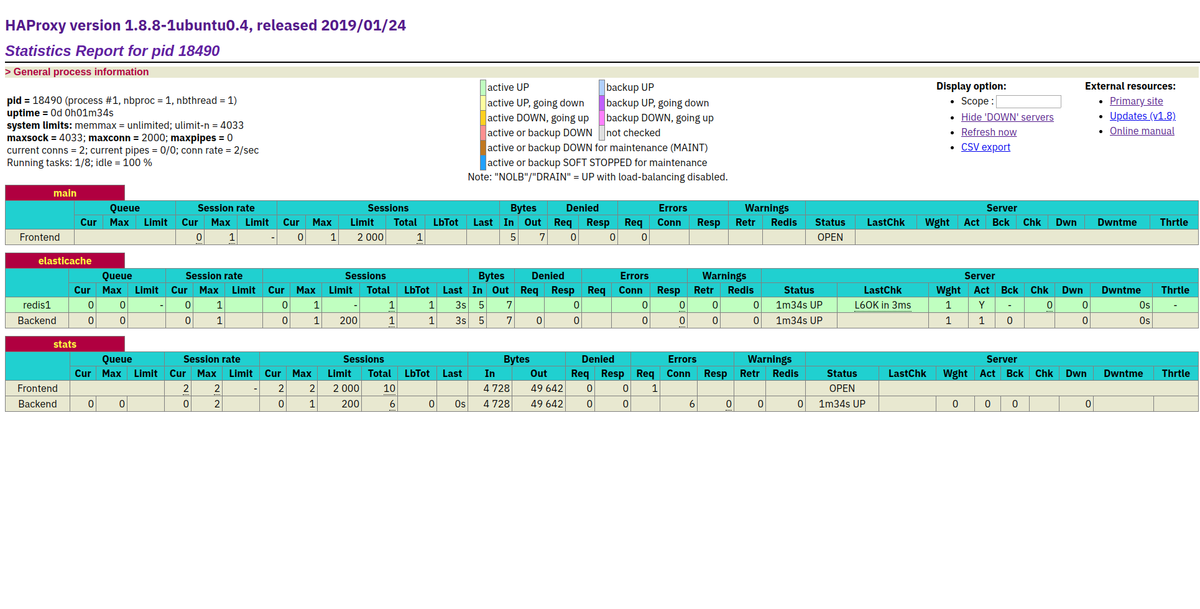
HAProxy の状態 haproxy.cfg に listen というディレクティブで設定を書いていく。書き方は色々あるけど Datadog さんのサンプルがわかりやすいかな。
- https://cbonte.github.io/haproxy-dconv/1.8/configuration.html#stats%20enable
- https://www.datadoghq.com/blog/how-to-collect-haproxy-metrics/
listen stats # Define a listen section called "stats" bind :9000 # Listen on localhost:9000 mode http stats enable # Enable stats page stats hide-version # Hide HAProxy version stats realm Haproxy\ Statistics # Title text for popup window stats uri /haproxy_stats # Stats URI stats auth Username:Password # Authentication credentials
NGINX で同じことやってみる
NGINX にもリバースプロキシの機能があるので試してみた。ポイントは秘密鍵と証明書が別ってところと、stream 内では access_log が使えないので error_log 使うくらいかな。
stream {
server {
listen 16379 ssl;
ssl_protocols TLSv1 TLSv1.1 TLSv1.2;
ssl_prefer_server_ciphers on;
proxy_pass redis-ssl;
proxy_ssl on;
ssl_certificate /etc/nginx/ssl/cert.pem;
ssl_certificate_key /etc/nginx/ssl/privkey.pem;
error_log /var/log/nginx/proxy.log info;
}
upstream redis-ssl {
server master.名前.apne1.cache.amazonaws.com:6379;
}
}
接続テスト
192.168.1.254 は EIP のアドレスに置き換えてください。
openssl コマンド
openssl s_client -connect 192.168.1.254:16379 ping set foo bar get foo
Python
import redis r = redis.Redis(host='192.168.1.254', port=16379, ssl=True) r.ping() r.set('foo', 'bar') r.get('foo')
Ruby
require "redis" r = Redis.new(url: "rediss://192.168.1.254:16379") r.ping() r.set("foo", "bar") r.get("foo")
追記
Google Chrome 58+ から CN ではなく Subject Alternative Name(SAN)を確認するようになったため -addet オプションで情報を追加する。
openssl req -x509 -newkey rsa:4096 \ -keyout server.key \ -out server.crt \ -subj "/C=JP/CN=example.com" \ -addext "subjectAltName = DNS:example.com, DNS:*.example.com, IP: 192.168.1.254" \ -nodes -days 3650
内容は下記のコマンドで確認することができる。
openssl x509 -noout -text < server.crt
メモ: Nginx の dhparam 設定方法
openssl dhparam -out dhparam.pem 2048
server { listen 443 ssl http2; : ssl_certificate /etc/nginx/server.crt; ssl_certificate_key /etc/nginx/ssl/server.key; ssl_dhparam /etc/nginx/dhparam.pem; : }

![【ギフト プレゼント に】【Amazon.co.jp限定】 【ジャパニーズクラフトジン飲み比べセット】 翠 (SUI) 700ml × ROKU (六) 200ml ソーダ割専用グラス付 セット [ ジン 700ml×1本、200ml×1本 ] 【ギフト プレゼント に】【Amazon.co.jp限定】 【ジャパニーズクラフトジン飲み比べセット】 翠 (SUI) 700ml × ROKU (六) 200ml ソーダ割専用グラス付 セット [ ジン 700ml×1本、200ml×1本 ]](https://m.media-amazon.com/images/I/51hZRszX2OL._SL500_.jpg)


